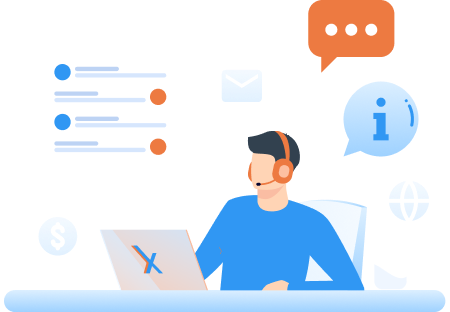How to use the authenticator app?
Using an authenticator app for Two-Factor Authentication (2FA) involves the following steps:
Step 1: Install an Authenticator App
Download and install an authenticator app on your mobile. Popular options include Google Authenticator, Microsoft Authenticator, LastPass Authenticator, MFA Authenticator, and Authy by Twilio. These apps generate time-based one-time passwords (TOTPs) that provide an additional layer of security.
Step 2: Enable Two-Factor Authentication
Log in to your Tax990 account, click ‘My Account’ from the Dashboard, and choose ‘Two-Factor Authentication’.
Step 3: Scan the QR Code
In the 2FA setup process, you'll usually have the choice to set up 2FA via an authenticator app. This typically involves scanning a QR code displayed on the screen with your authenticator app, or you can use the setup key to configure the authenticator app manually.
Step 4: Enter Verification Code
Once the app is configured, it will automatically generate a time-based verification code. Enter this code into the verification field to complete the setup.
Step 5: Using 2FA
Every time you log in to the Tax990 application, you’ll have an additional step. After entering your username and password, open the authenticator app to view the current verification code. Enter the code on the login screen to complete the authentication process.
Need more help?
Get in touch with our dedicated support team Contact Us