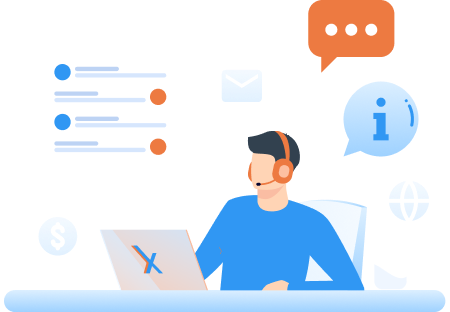I am an ERO. How to file a 990 return using Tax990?
Follow the below steps to file a 990 return using Tax990 Pro.
Step 1: Create your Tax990 pro account by checking the ‘I am a Tax Professional’ box.
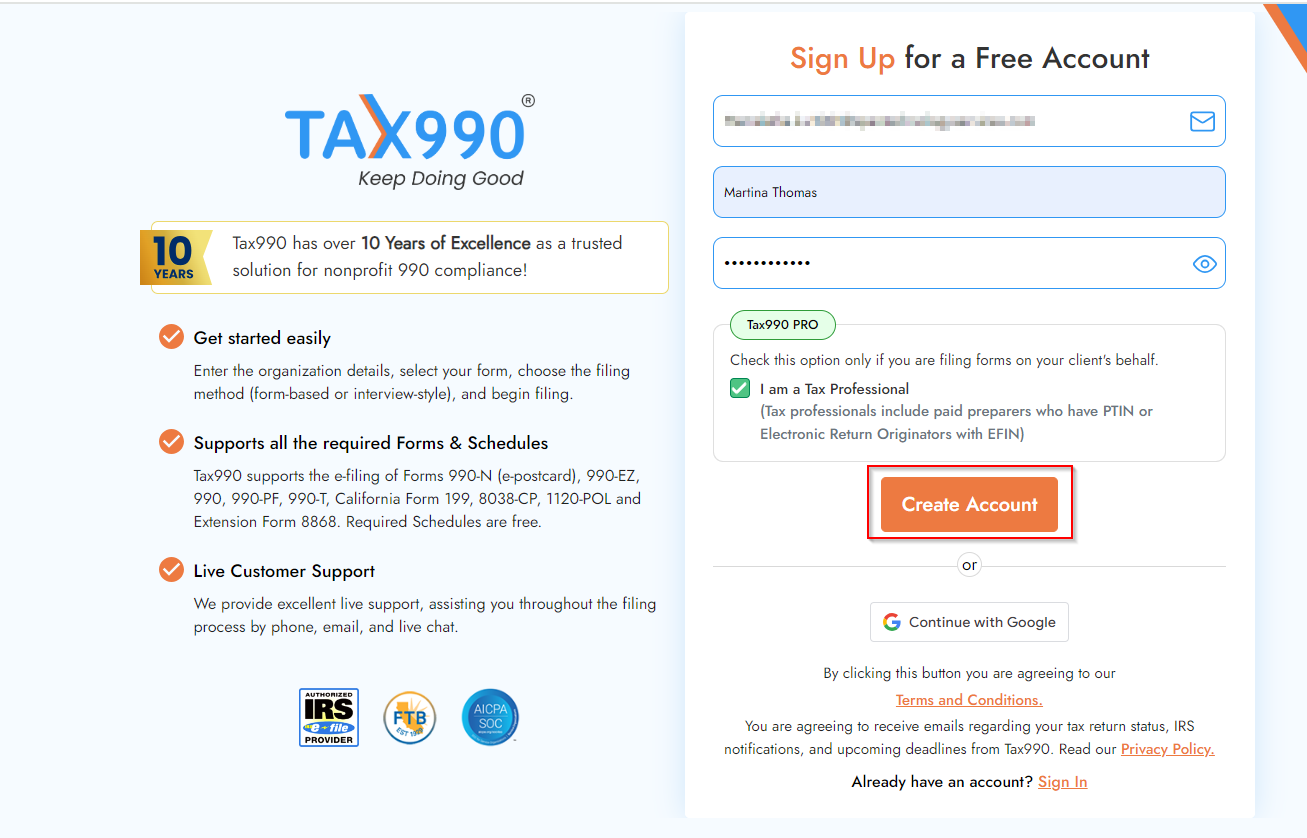
Step 2: Choose the ‘I am an ERO (Electronic Return Originator)’ option and provide the required details. You must also upload the IRS acceptance letter that authorizes you to e-file returns. Once you’ve provided all the required information, click ‘Save’ to proceed.
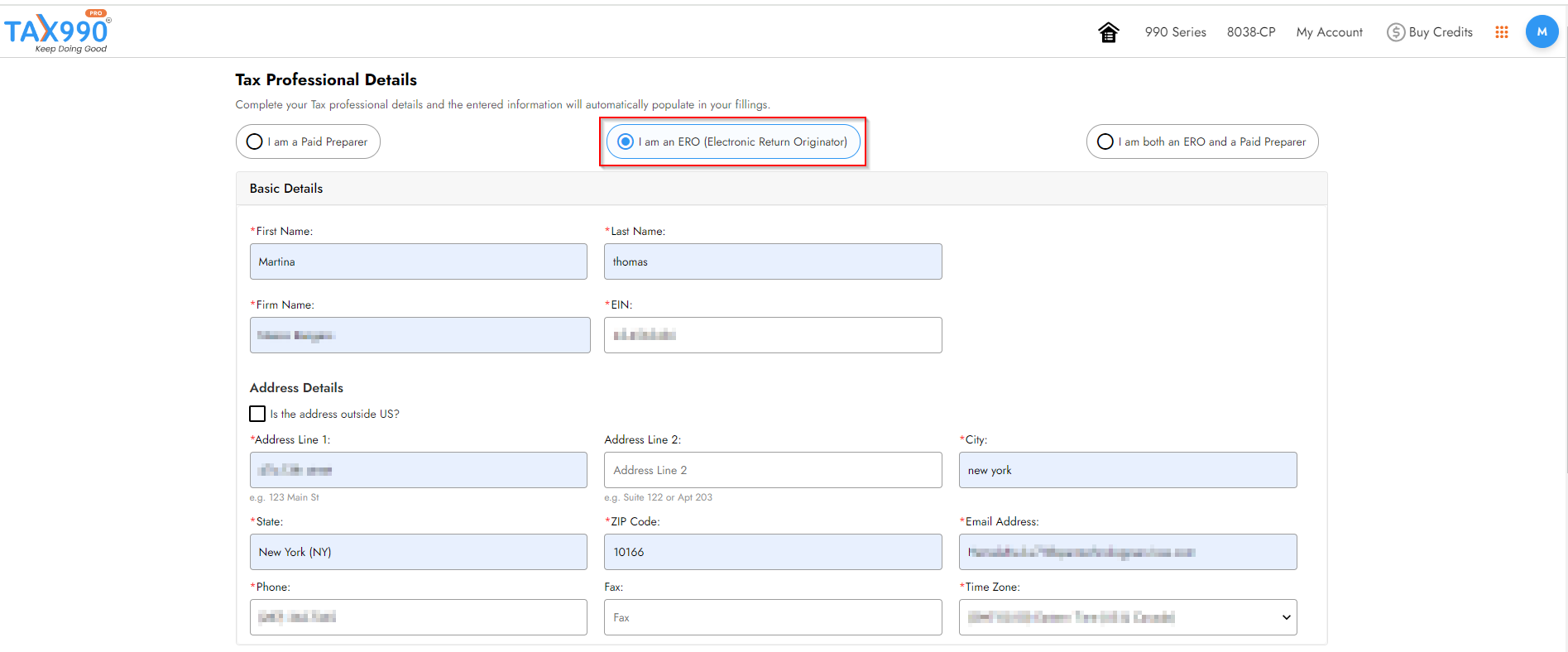
Step 3: Now, enter the EIN of your client’s organization and click ‘Search’. Our system will automatically pull up the organization details from the IRS registry. If not, you can enter the organization details manually.
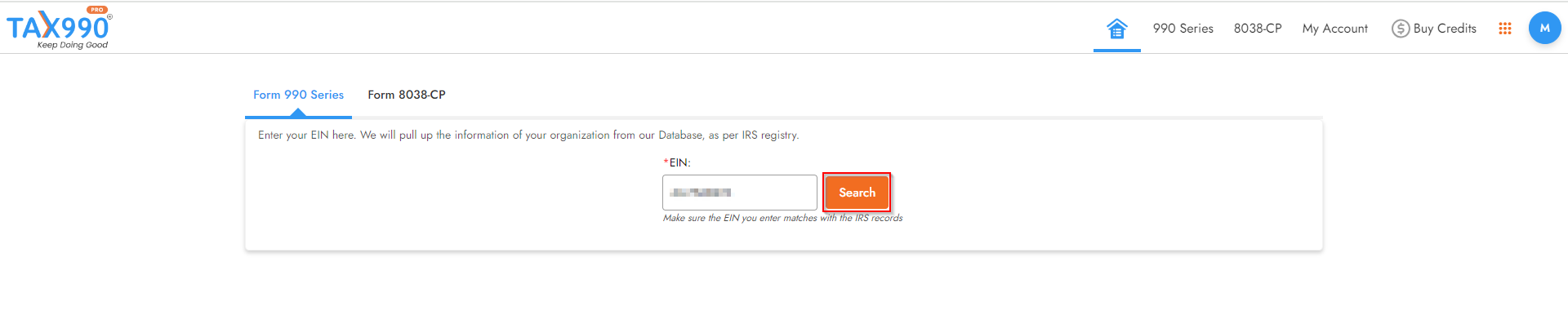
Step 4: Choose the tax year and form you want to file and click ‘Start New Return’.
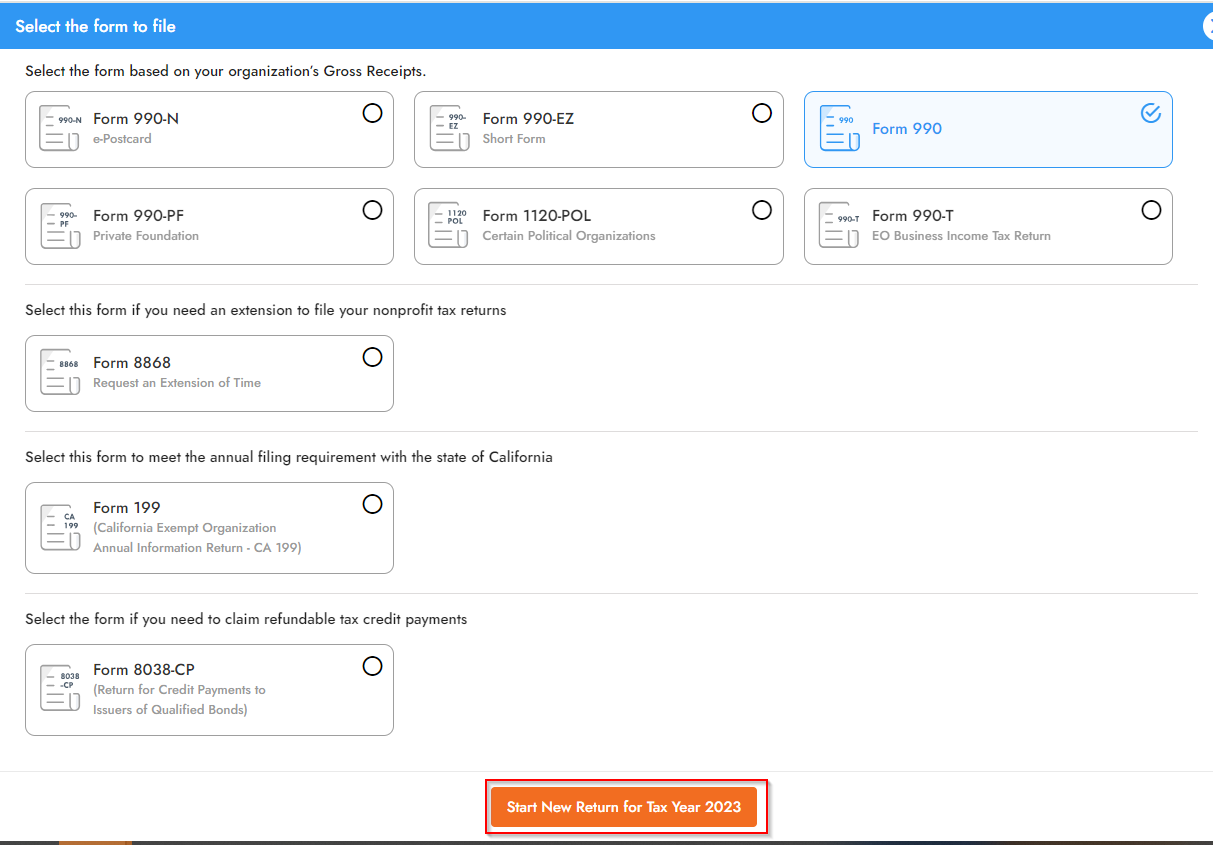
Step 5: Tax990 offers Form-Based and Interview-Based Filing options. Choose the method you prefer to fill out the form.
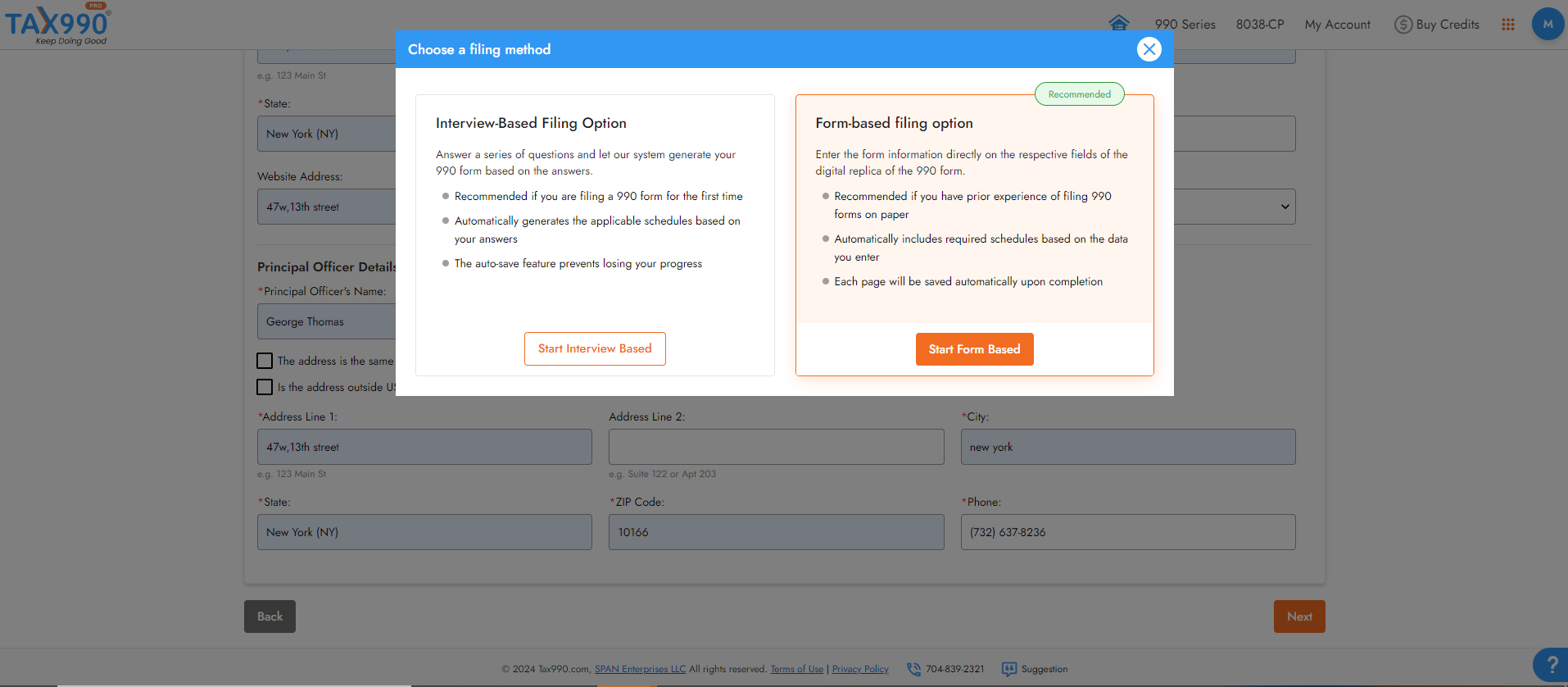
Step 6: Once you complete filling out the form, click ‘Proceed to Audit & Transmit’.
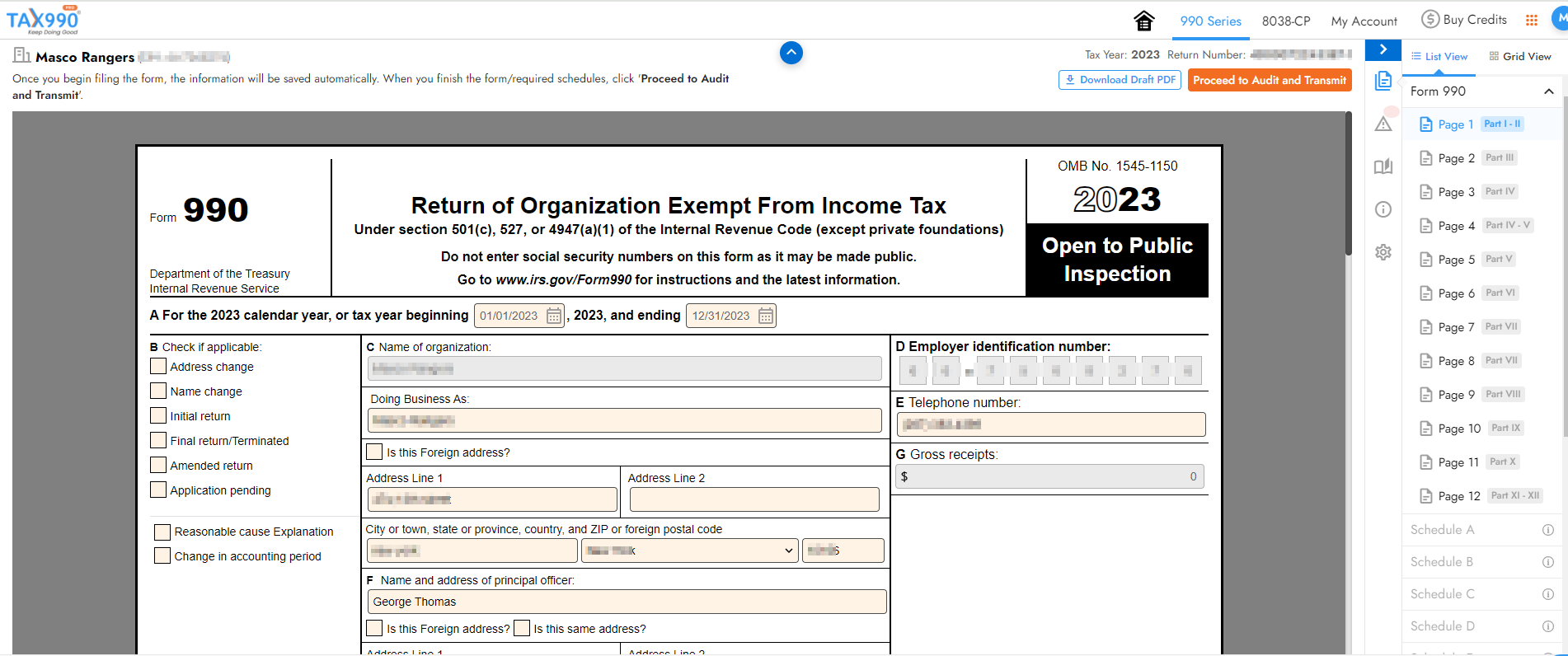
Step 7: Preview the Form details and Click ‘Continue to Audit’ to proceed.
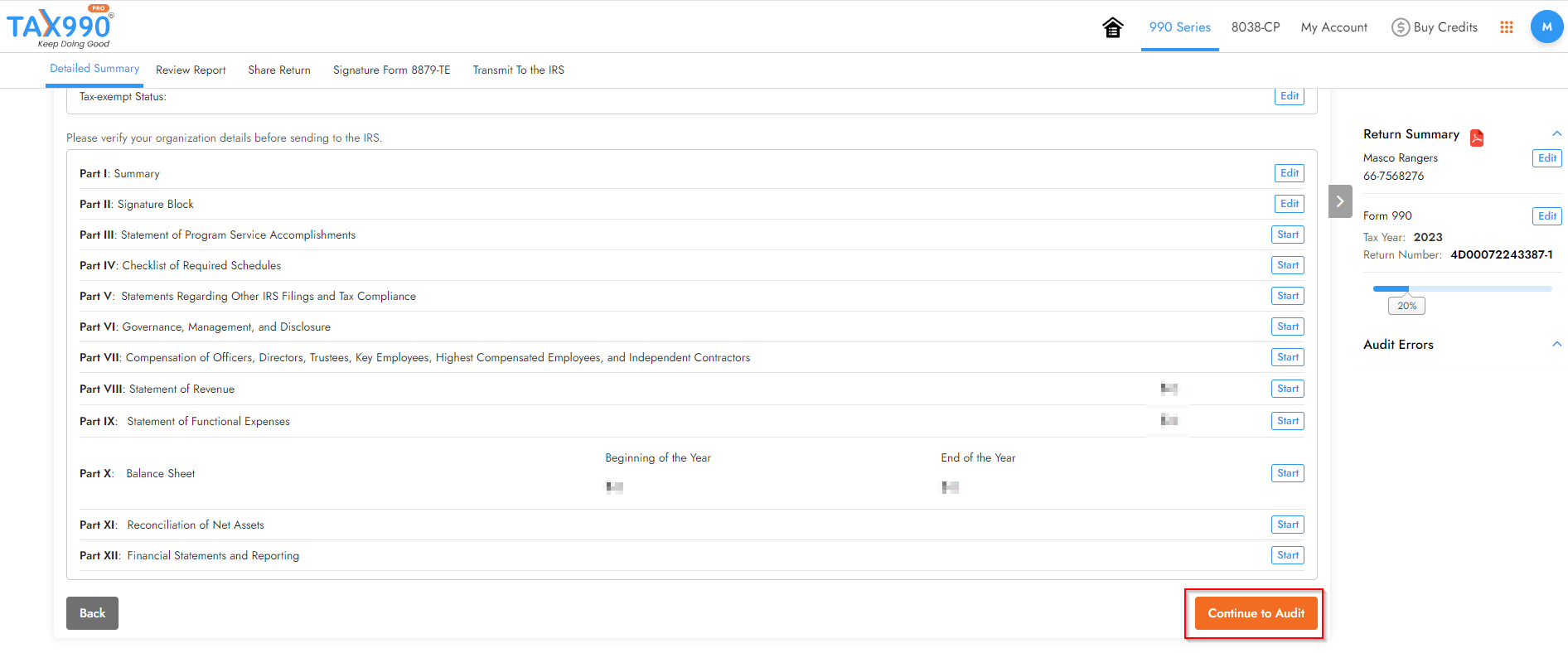
Step 8: If there are any errors, fix them by clicking the ‘Fix Error’ button. If not, click ‘Next’ to proceed.

Step 9: You can add the contact and Fax number to receive alerts. Then, click ‘Next’ to proceed with the payment.
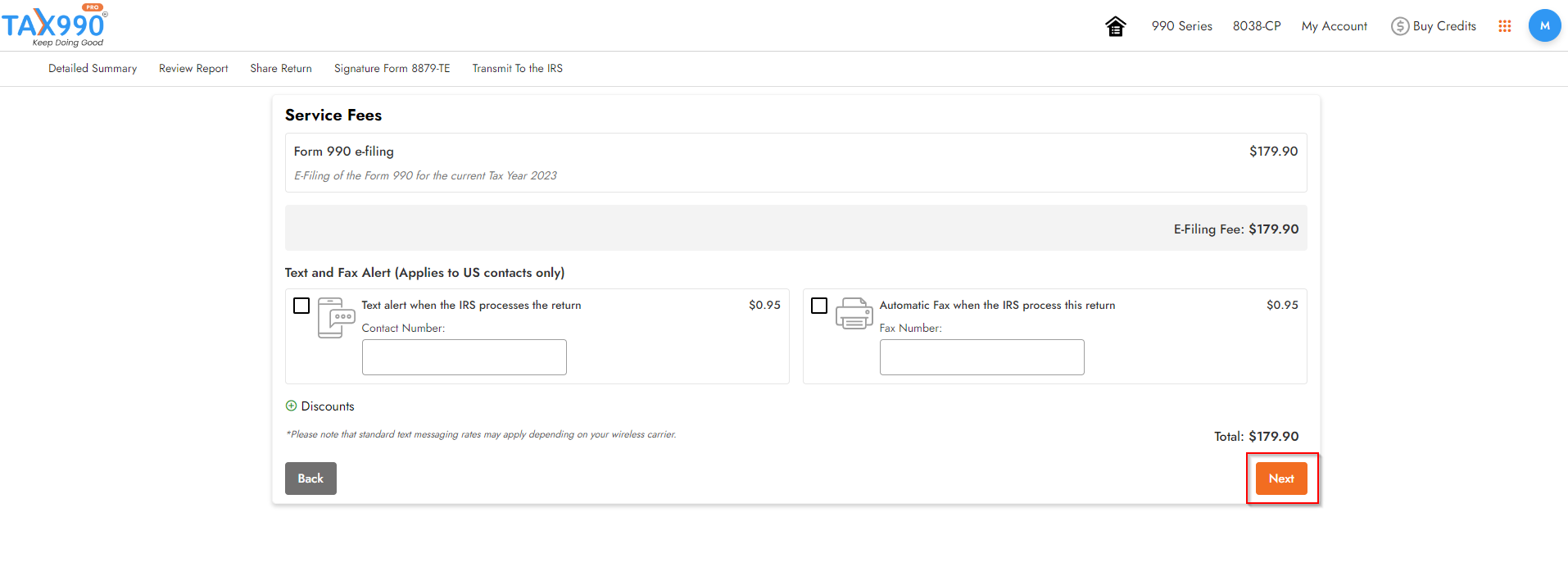
Step 10: Tax990 offers electronic and manual options to share your complete return with your client. Choose the method you prefer to share the return and click ‘Next’.

Step 11: In order to e-file this return, you must have your client’s authorization using Form 8879-TE. Tax990 will auto-generate this form for you. To know how to get your clients to e-sign Form 8879, TE, click here.
Once your clients e-signs the form, you can e-sign the form and proceed.
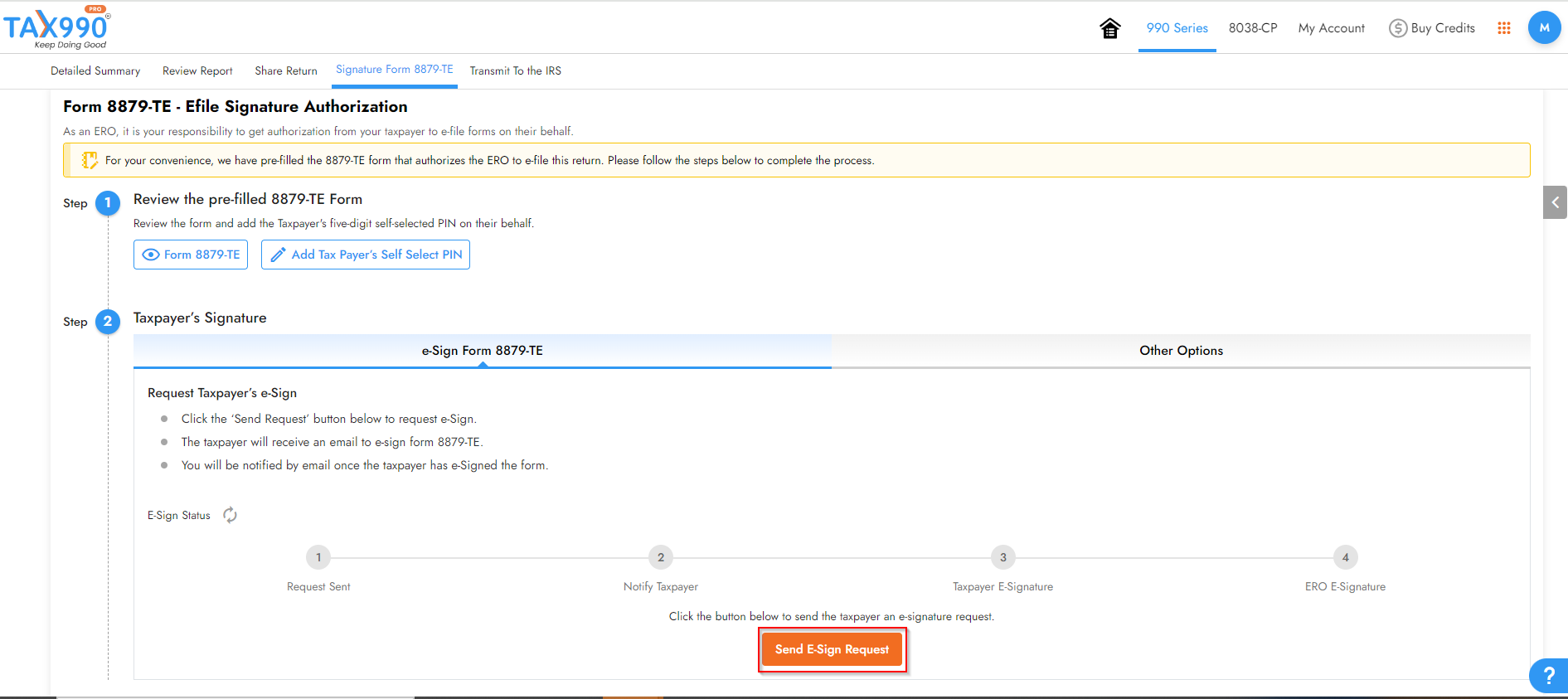
Step 12: Once you are done with the e-signing, click the 'Transmit to the IRS' button to transmit the form to the IRS. You will be notified once the form has been accepted/rejected by the IRS.
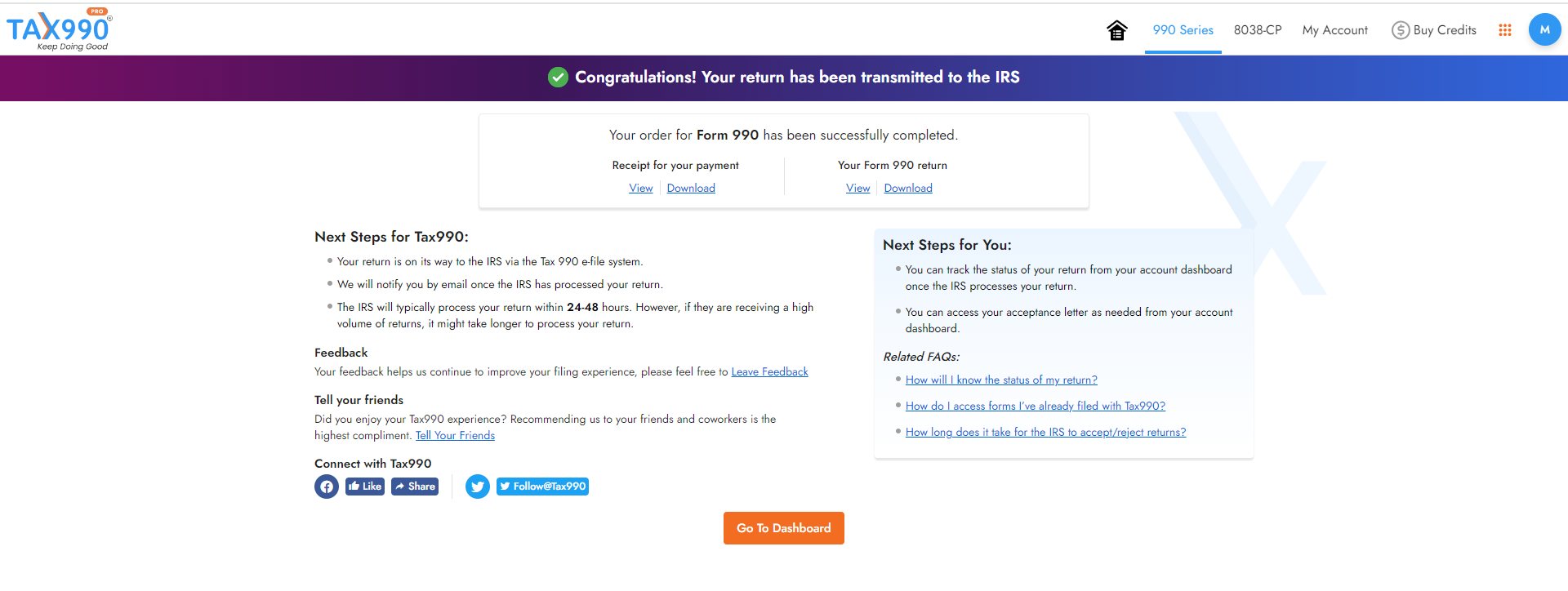
Need more help?
Get in touch with our dedicated support team Contact Us